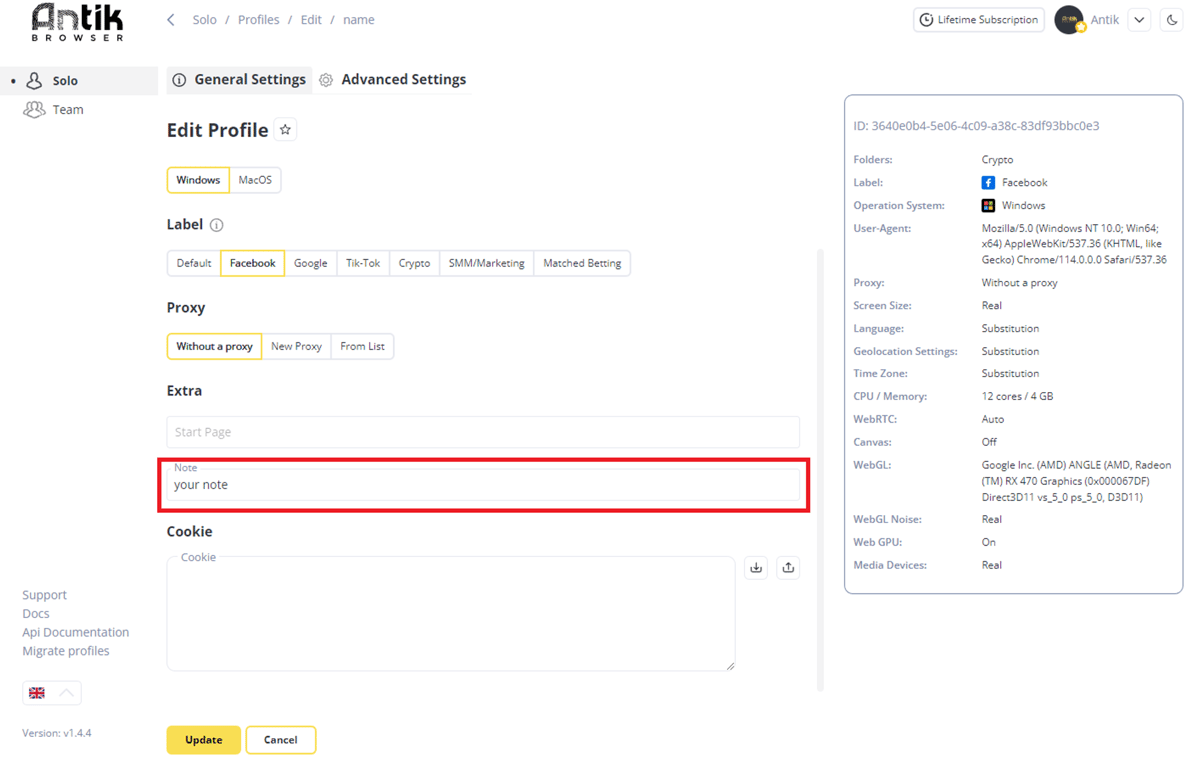Creation
To create a new profile click Create+.
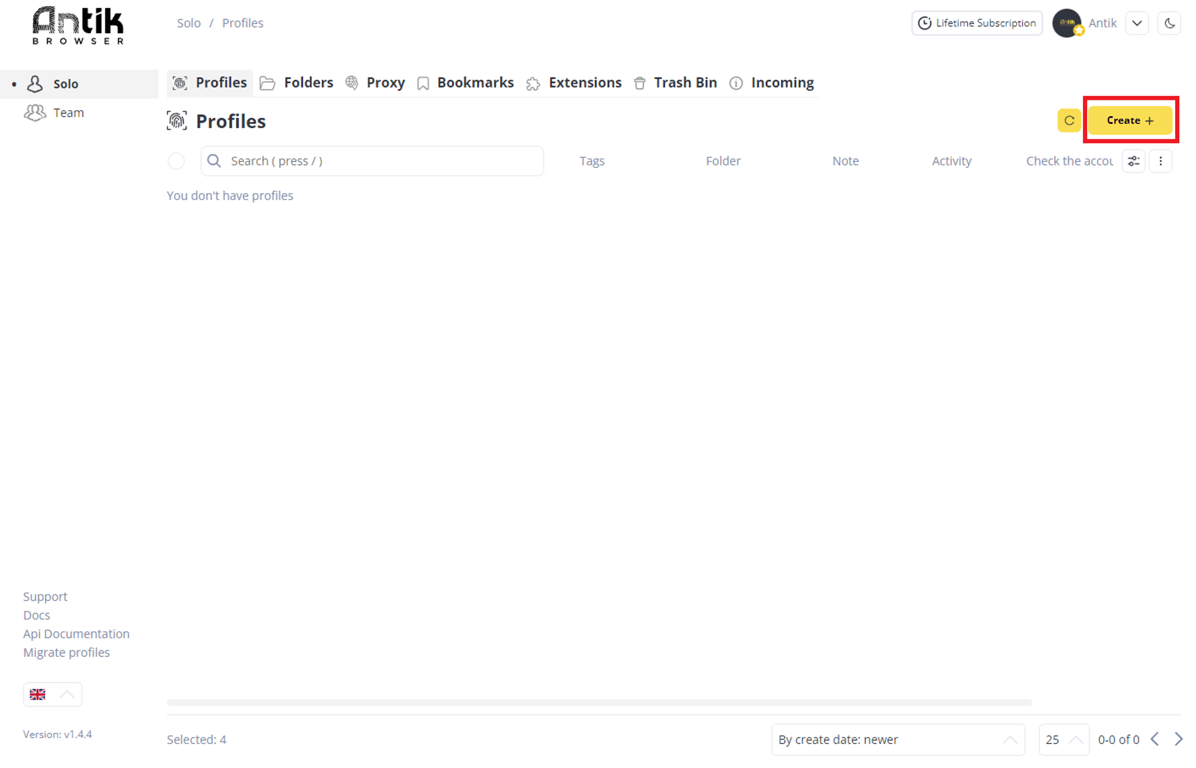
Basic settings
- Specify a profile name. If you do not specify a name, the profile name will be set to a random value.
- If you have already created folders, you can select the target folder - the profile will be in it after creation.
- Choose OS
- we recommend you to choose the type of OS you have on your PC.
- You can also choose Label - depending on the label you choose, you will get a set of preset extensions.
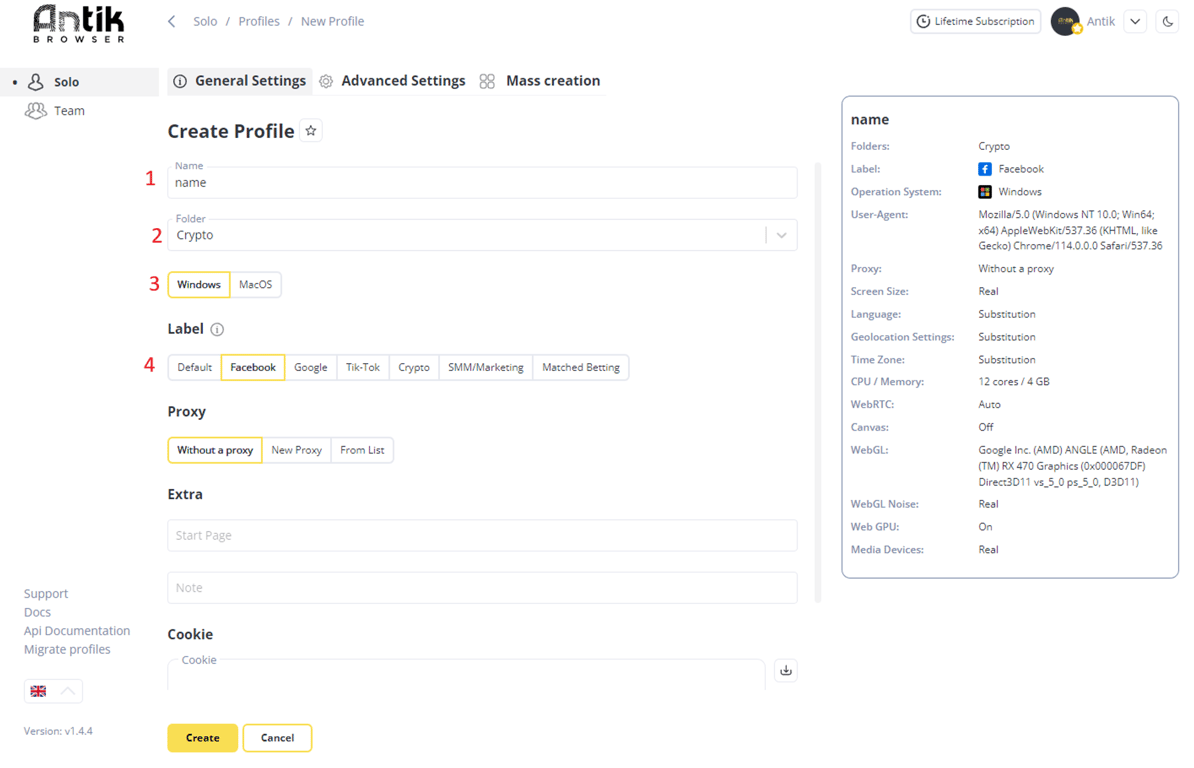
Proxy
In the proxy tab, you can assign a proxy to your profile. There are 3 proxy assignment options available:
No proxy
- the profile will be used without a proxy
From list
- you can assign a proxy from a pre-created proxy list.
New proxy
- select proxy type
- enter in the Proxy field the parameters as specified in the tooltip.
- if the IP of your proxy is changed by a link, you can specify the link to change the proxy in the URL line to change the IP address.
Cookies
Loading Cookies
If you're working with cookies, you can quickly load cookies when you create a profile
- You can load a cookie either in the text input field;
or as a file by clicking on the download button and specifying the path to the file.
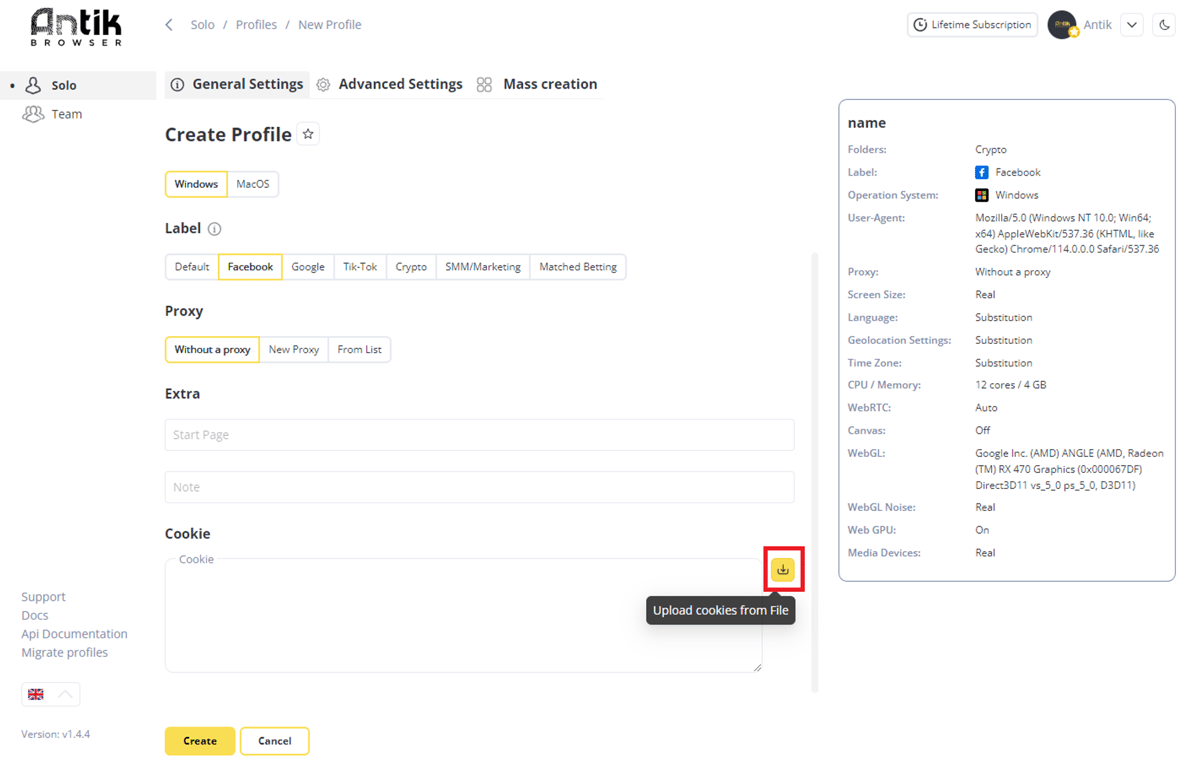
Export Cookie
You can unload a cookie in two ways:
- From the profile bar on the home screen (quick way).
- Go to the Home Screen where all profiles are displayed
- Select the target profile and click on the "..." icon
- In the drop-down list with actions that appears, click "Offload cookies" - specify path and file name
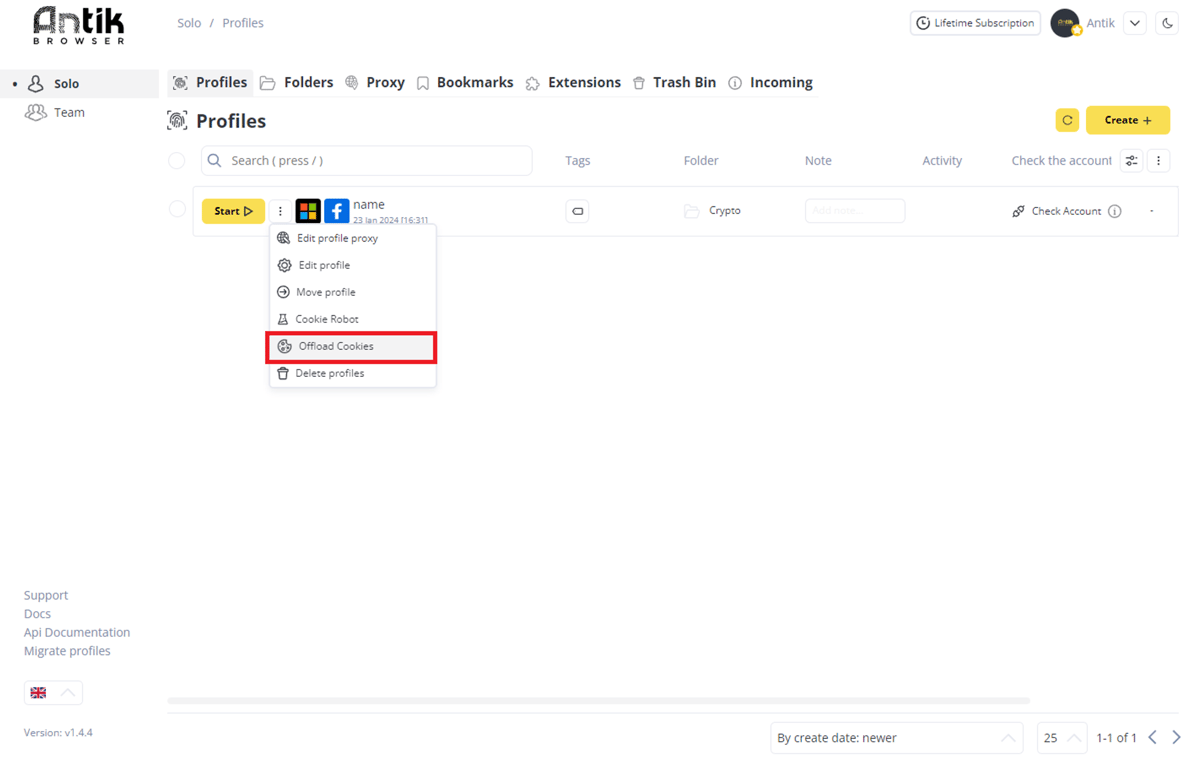
- On the fingerprint setting screen
- Go to the Edit Profile menu in the fingerprint panel.
- Scroll down the page - to the right of the cookie download box you will see 2 icons: download and offload cookies
- click on the offload icon - specify the path and file name.
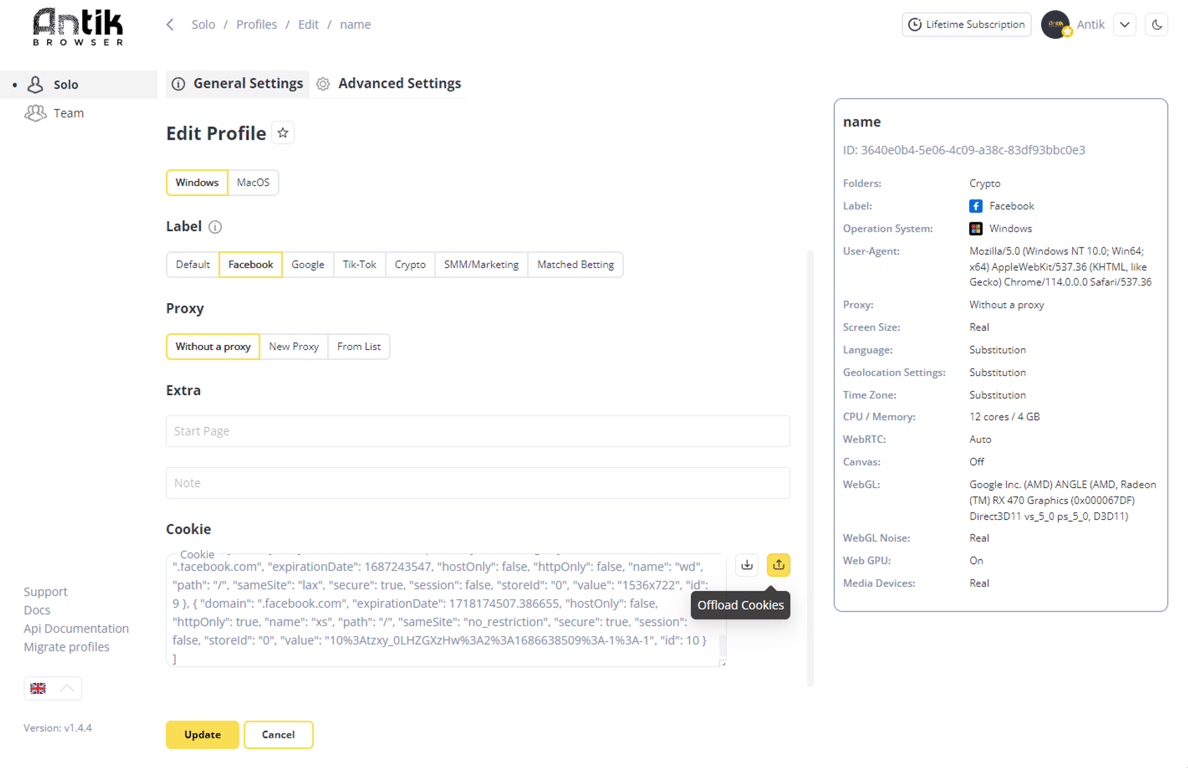
Extra settings
Favorites
At the top, above the Profile name field, you will see an asterisk - Favorites.
Clicking it will pin the target profile to the top of the list of profiles on the Home Page.
Clicking it will pin the target profile to the top of the list of profiles on the Home Page.
You can pin an unlimited number of profiles in this way
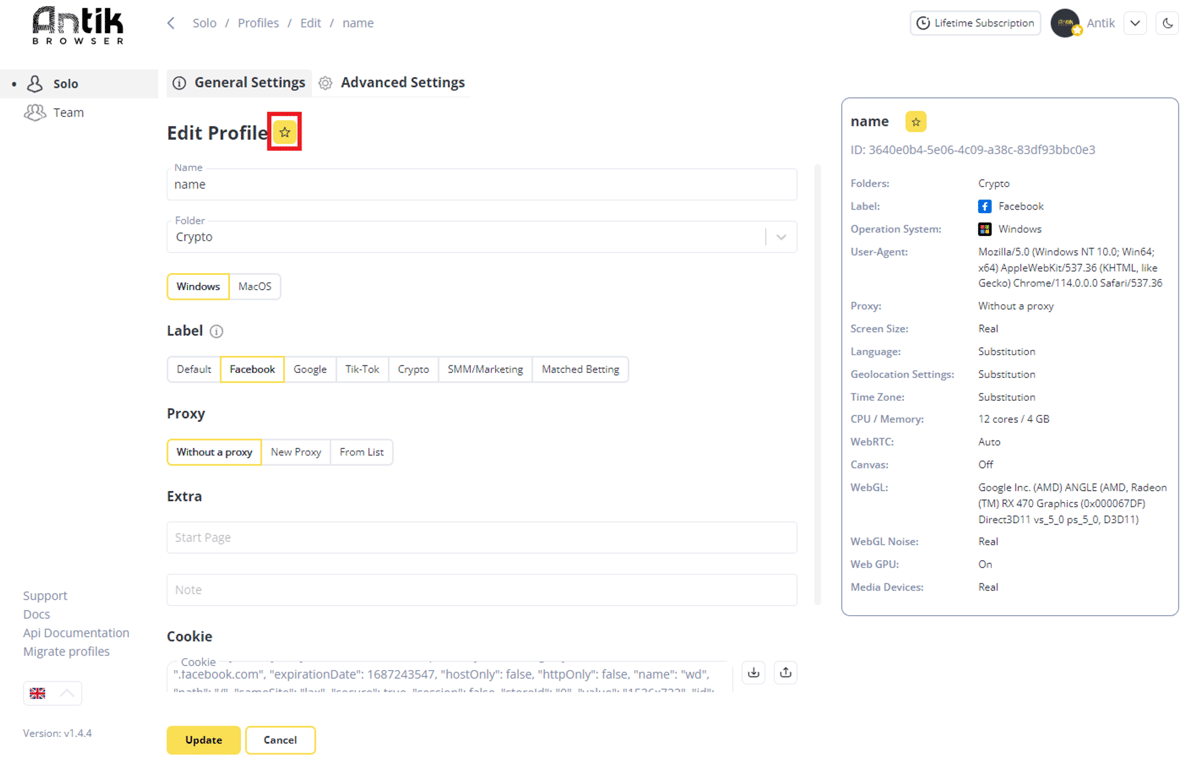
Next step you can specify the landing page that will be opened after profile start.
- by default it is checker ** - on which you can see your fingerprint parameters, ip and geolocation of proxy and links to other actual fingerprint checkers - you can always check the quality of substitutions when starting the profile
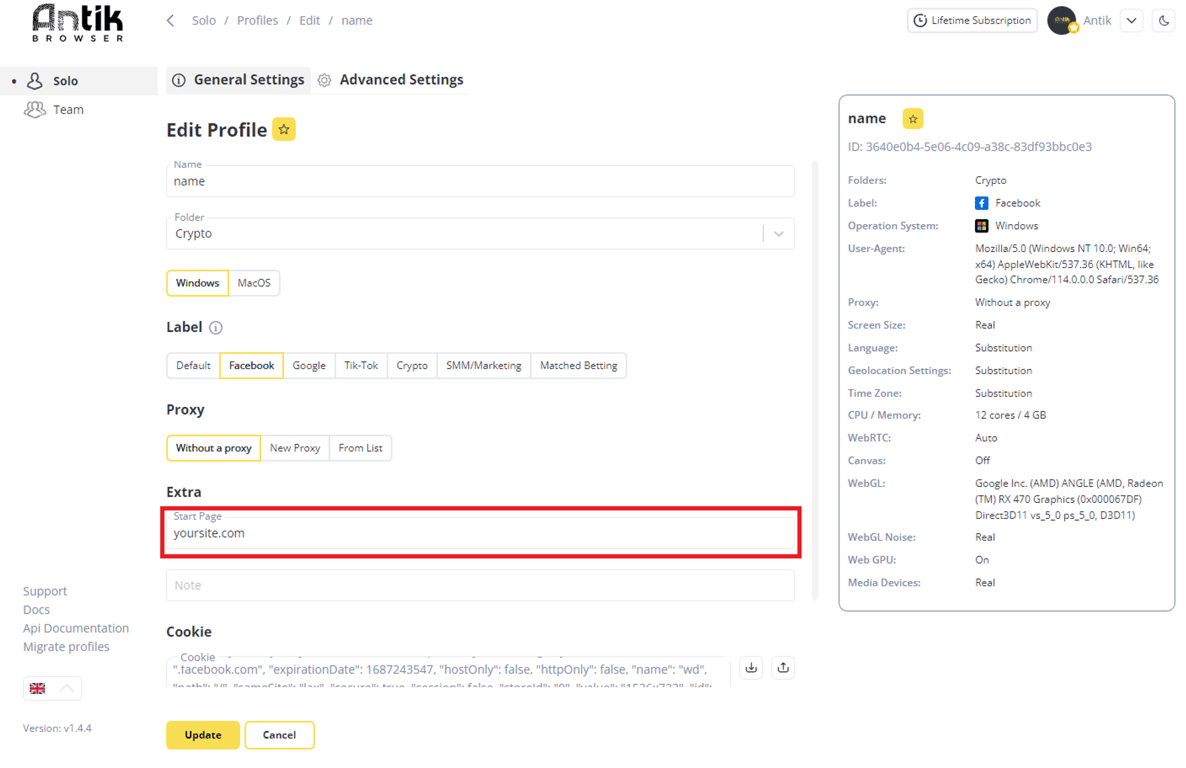
Notes
The Note field is required for a special note if you have decided to label the profile in some way; you can specify any length of text here.